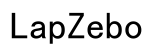How to Scan QR Codes on Your Laptop in 2024: A Comprehensive Guide
Introduction
QR codes have become ubiquitous, providing a fast and convenient way to share information, make payments, and access websites. While scanning QR codes using smartphones is common, many people are not aware that QR codes can also be scanned using laptops. This guide explores several methods for scanning QR codes on laptops, providing step-by-step instructions to help you navigate through different tools and software.
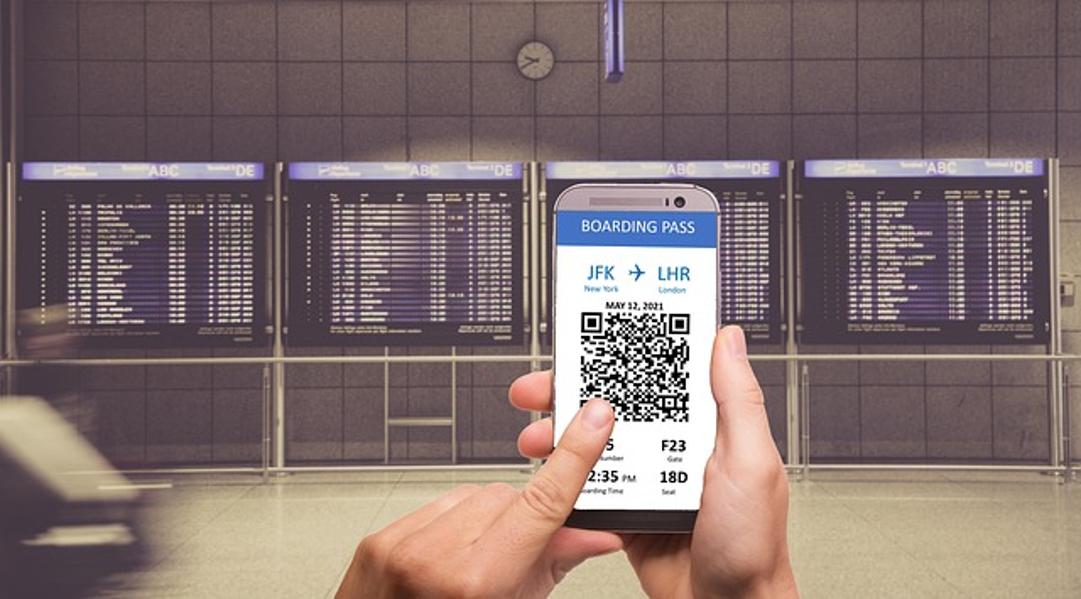
Understanding QR Codes
Quick Response (QR) codes are two-dimensional barcodes that store information such as URLs, contact details, and even payment information. Created by a Japanese company in the mid-1990s, QR codes have found diverse applications across numerous sectors. Their growing popularity stems from their versatility and the rise of mobile internet users who require swift access to information.
A QR code comprises black and white squares arranged on a grid, which can be read quickly by electronic devices. The diagonal reading pattern allows QR codes to store more data than traditional barcodes. Understanding the anatomy and purpose of these codes can help you make informed decisions when it comes to scanning them using your laptop.
Using Built-in Options and Software
Modern laptops come equipped with built-in capabilities and software for scanning QR codes. Here are the steps to scan QR codes using built-in options:
- Using a Browser Extension: Many browsers, such as Chrome and Firefox, offer extensions specifically designed for QR code scanning. By adding these extensions, users can conveniently scan QR codes directly from their browser.
- Open your browser and go to the extensions/add-ons section.
- Search for QR code scanner extensions.
- Install the extension and follow the prompts to set it up.
-
Open the extension whenever you need to scan a QR code.
-
Using Webcam Software: Some laptops come with built-in webcam software capable of scanning QR codes.
- Open the webcam application on your laptop.
- Position the QR code within the camera frame.
- The software should automatically recognize and read the QR code.
- Follow the on-screen prompts for further action.
Utilizing built-in options provides a seamless experience and reduces the need for additional software installations.
Third-Party Applications for QR Code Scanning
Sometimes built-in options may not be sufficient for specific requirements, necessitating the use of third-party applications. Here are some reliable third-party applications for scanning QR codes on a laptop:
- QR Code Desktop Reader & Generator:
- Download and install the application from the official website.
- Open the application and select the scan option.
- Use your laptop's camera to scan the QR code.
-
The application displays the QR code information.
-
CodeTwo QR Code Desktop Reader:
- Download the software from the official site.
- Open the application and click on the scanning option.
- Point your laptop's camera at the QR code.
- The application decodes the QR code particulars.
Each third-party application offers unique features; choose one that best suits your needs.
Using Your Smartphone to Scan QR Codes on Your Laptop
Another viable method is to use your smartphone to scan QR codes displayed on your laptop screen. This can be particularly useful when you find a QR code on a webpage or in an email.
- Open the Camera App: Most modern smartphones come with a built-in QR code scanner in their camera apps.
- Open the camera application.
- Point your smartphone camera at the QR code displayed on your laptop screen.
-
Tap on the notification to follow the link or access the information.
-
Using a QR Code Scanner App: If your camera app does not support QR code scanning, install a QR code scanner app.
- Download a reliable QR scanner from your app store.
- Open the app and point it at the QR code on your laptop screen.
- Follow the app's prompts to access the QR code's information.
This method leverages your smartphone's capabilities to extend the functionality of your laptop.

Troubleshooting Common Issues
Sometimes, issues may arise when attempting to scan QR codes on a laptop. Here are some common problems and their solutions:
- Blurry Image: Ensure your laptop's camera is clean and focused. Adjust the distance between the camera and the QR code for a clearer image.
- Lighting Conditions: Poor lighting can affect the camera's ability to read QR codes. Ensure the area is well-lit or use an additional light source.
- Unsupported Format: Some QR codes may not be recognized by certain software. Ensure you are using compatible applications.
Identifying and addressing these issues can enhance your QR code scanning experience.
Ensuring Security While Scanning QR Codes
Security is a crucial factor when scanning QR codes, as malicious QR codes can lead to phishing scams or malware downloads. To ensure security, follow these guidelines:
- Verify the Source: Only scan QR codes from trusted sources to avoid fraudulent links.
- Use Security Software: Employ antivirus and anti-malware software on your laptop to detect and block harmful software.
- Monitor Permissions: Be wary of applications requesting excessive permissions when scanning QR codes.
Prioritizing security can safeguard your personal information.

Conclusion
Scanning QR codes on laptops has become a valuable skill in today's digital world. By utilizing built-in options, third-party applications, and smartphones, users can easily scan QR codes without relying solely on mobile devices. Following this comprehensive guide will equip you with various methods to scan QR codes efficiently and securely on your laptop.
Frequently Asked Questions
Can I scan a QR code on my laptop without using a smartphone?
Yes, you can scan a QR code directly on your laptop using built-in options such as browser extensions or webcam software, or through third-party applications designed for this purpose.
What is the best QR code scanning software for Windows laptops?
Some of the best QR code scanning software for Windows laptops include QR Code Desktop Reader & Generator and CodeTwo QR Code Desktop Reader. Both offer reliable and user-friendly options for scanning QR codes.
How can I ensure the QR code I'm scanning is safe?
To ensure the safety of the QR codes you scan, verify the source of the QR code, use security software to detect harmful content, and monitor the permissions requested by scanning applications.