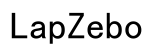How to Download Movies on Netflix on Laptop
Introduction
Downloading movies on Netflix to watch offline is a fantastic way to enjoy your favorite films without worrying about internet connectivity. Whether you're commuting or planning a long trip, having your favorite content readily available on your laptop is a blessing. This guide walks you through each step to ensure you can download movies on Netflix on your laptop easily and efficiently. We’ll cover device compatibility, account setup, app installation, and more.
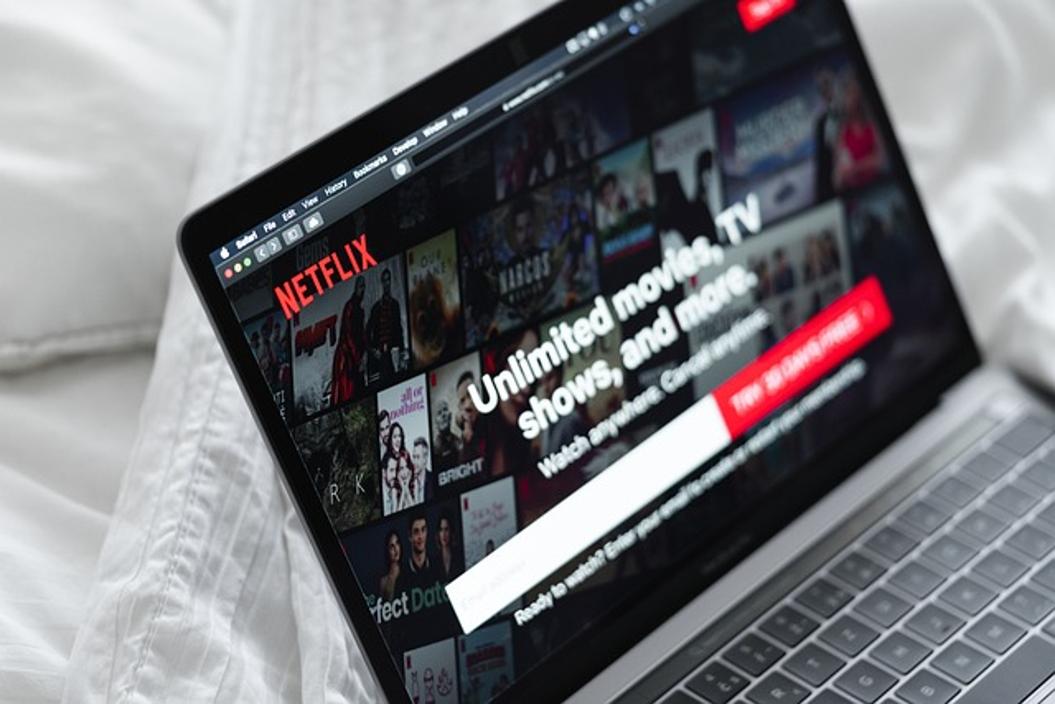
Checking Device Compatibility
Before diving into the process of downloading Netflix movies, it's crucial to check if your laptop supports this feature. Netflix requires specific system requirements and app compatibility to enable downloads.
- Windows Laptops: Downloading Netflix content is supported on Windows 10 version 1607 (Anniversary Update) and later. Ensure your Windows OS is up to date.
- Mac Laptops: Currently, Netflix does not support downloading movies directly on Mac devices via the browser. However, you can use methods like Boot Camp to run Windows on your Mac.
Ensure your laptop meets these requirements to proceed with the downloading process.

Setting Up Your Netflix Account
To download movies, you need a valid Netflix account with an active subscription that supports downloading content. Netflix offers different subscription tiers, with each providing access to downloadable content.
- Log in to Netflix: Use your existing credentials or sign up for a new account via the Netflix website.
- Subscription Plan: Choose a plan that supports downloads. The Standard and Premium plans typically offer this feature.
Having the right plan ensures you can seamlessly access the downloadable content available on Netflix.
Installing the Netflix App on Your Laptop (Windows and Mac)
You need the Netflix app on your laptop to download movies. The process varies slightly between Windows and Mac users.
For Windows
- Microsoft Store: Open the Microsoft Store on your laptop.
- Search for Netflix: Use the search bar to find the Netflix app.
- Install: Click the 'Install' button and wait for the app to download and install.
For Mac
As mentioned earlier, Netflix does not support direct downloads on Mac devices. However, you can install Windows using Boot Camp and then follow the Windows installation process mentioned above.
With the app installed, you’re one step closer to downloading your favorite movies.
Finding Downloadable Titles on Netflix
Not all Netflix content is available for download. Here's how you can find titles that are downloadable:
- Open the Netflix App: Launch the app on your laptop.
- Find Downloadable Content: Navigate to the 'Available for Download' section from the menu or use the download icon that appears next to downloadable titles.
- Browsing: Use the search function or browse by genre to find specific movies or shows.
Identifying what you want to download is crucial before moving to the downloading step.
Downloading Netflix Content to Your Laptop
Once you have found a movie or show you want to download, follow these steps:
- Select the Title: Click on the movie or show.
- Download Icon: Look for the download icon (a downward arrow) next to the play button.
- Click to Download: Click the download icon and wait for the download to complete. You will see a progress bar indicating how much of the content has been downloaded.
By following these steps, you’ll have the desired movie or show on your laptop, ready for offline viewing.

Managing Your Downloads
After downloading content, it’s essential to manage your files to optimize your laptop's storage and viewing experience.
- My Downloads: Go to the 'My Downloads' section in the Netflix app to see all your downloaded content.
- Deleting Content: Remove watched movies by selecting the title and clicking the delete button.
- Storage Management: Regularly check your laptop’s storage and delete old files to make room for new downloads.
Effective management helps keep your laptop clutter-free and ensures a smooth viewing experience.
Troubleshooting Common Issues
Downloading movies on Netflix may sometimes involve hiccups. Here’s how to troubleshoot common issues:
- Download Limit: Netflix enforces a download limit per device. If you hit this limit, delete old downloads or upgrade your plan.
- Storage Space: Ensure your laptop has enough storage space. Free up space if needed.
- App Updates: Regularly update the Netflix app to avoid any compatibility issues.
Addressing these issues will ensure a seamless downloading experience.
Conclusion
Downloading movies on Netflix on your laptop can significantly enhance your viewing experience, especially when you're offline. Following the outlined steps and tips ensures that you’re well-prepared to enjoy Netflix content anytime, anywhere. Happy viewing!
Frequently Asked Questions
Can I download Netflix movies on any laptop?
No, only Windows laptops with version 1607 or later support Netflix downloads. Mac users need to run Windows via Boot Camp to access this feature.
How much storage space do I need to download Netflix movies?
Storage space requirements depend on the quality and length of the movie. Standard definition requires less space compared to high definition.
Why are some Netflix movies not available for download?
Not all Netflix content has download rights due to licensing agreements. Look for the download icon to identify available titles.