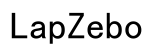Why Does My Computer Randomly Freeze?
Introduction
Encountering a frozen computer can be extremely frustrating and disrupt your work or leisure activities. This common issue can stem from a variety of causes, making it essential to understand and address the root of the problem. In this comprehensive guide, we will explore the primary reasons why your computer might be randomly freezing and provide actionable solutions to get your system running smoothly again.

Common Causes of Computer Freezing
Understanding why your computer is freezing begins with identifying potential culprits. Generally, the reasons for a frozen computer can be categorized into software-related issues, hardware-related issues, and user habits.
- Software-related issues: These involve the operating system and installed applications on your computer.
- Hardware-related issues: These include issues with physical components like the cooling system, RAM, and the power supply.
- User habits and practices: Sometimes, your behavior as a user, such as poor resource management or overloading the system, can cause freezing.
By investigating these areas, you can pinpoint the specific cause and resolve the issue efficiently.
Software-Related Issues
Operating System Glitches
One of the most common reasons for a computer freezing is glitches within the operating system. These can occur due to software bugs, updates that did not install correctly, or system files that have become corrupted over time.
- Regular updates can introduce new bugs.
- Corrupted system files hinder smooth operation.
- Incompatible software updates leading to conflicts with hardware or other applications.
Application Conflicts
Another frequent culprit is conflicts between applications. When two or more programs attempt to use the same system resources simultaneously, it can lead to a freeze.
- Running multiple resource-intensive applications at once.
- Applications not releasing memory properly.
- Software incompatibility issues, particularly after updates or installations.
Malware and Security Concerns
Malware and other security threats can significantly disrupt your computer's functionality, causing random freezing.
- Viruses, trojans, and other malware consume system resources.
- Spyware and adware create system conflicts and slow down processes.
- Lack of regular security updates makes systems vulnerable to attacks.
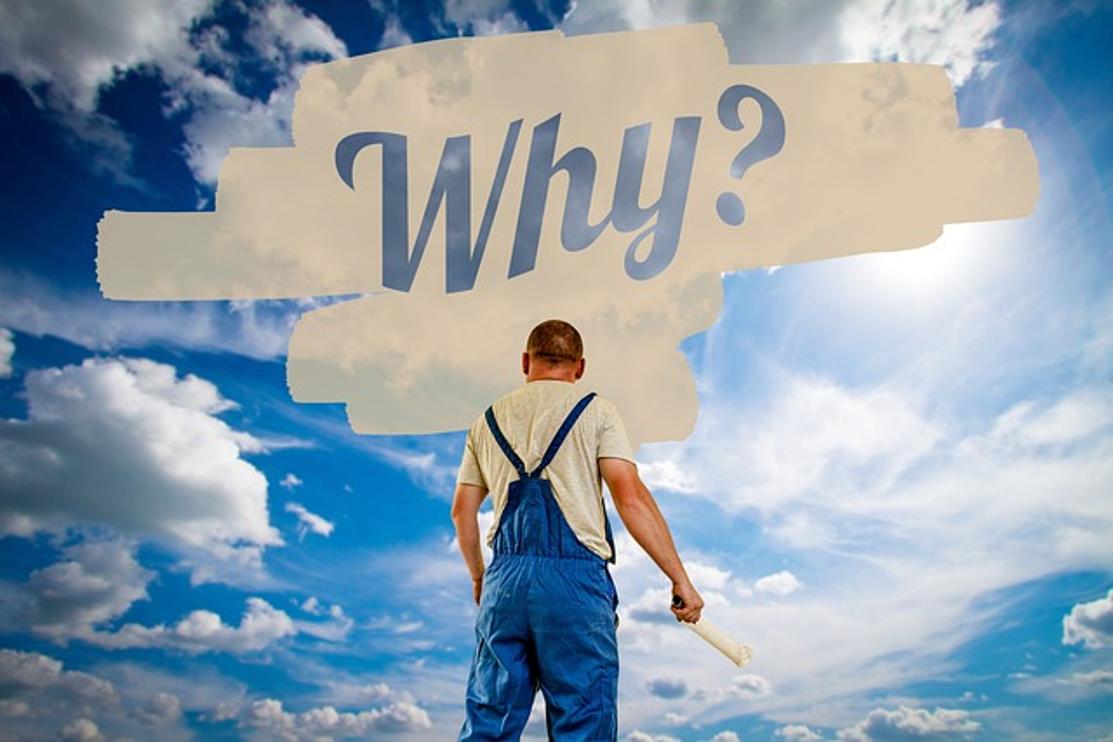
Hardware-Related Issues
Just as crucial as software, hardware-related issues can be an underlying cause of your computer freezing. Understanding these hardware concerns can help you identify and fix the root cause.
Overheating and Cooling Systems
Computers require efficient cooling systems to maintain optimal performance. Overheating can cause the system to freeze as a protective measure.
- Dust buildup blocking airways and cooling fans.
- Malfunctioning cooling systems failing to regulate temperature.
- High-intensity processes pushing the CPU beyond safe heat levels.
RAM and Storage Problems
Specific hardware components like RAM and storage drives are vital for smooth operation.
- Insufficient RAM to handle current tasks causing the system to overload.
- Fragmented or nearly full hard drives slowing down operations.
- Faulty or failing RAM modules leading to inconsistencies in data processing.
Power Supply and Electrical Issues
The power supply unit (PSU) is crucial for delivering consistent electricity to your computer's components.
- Inadequate power supply for high-performance components.
- Faulty PSUs causing unstable power delivery leading to system crashes.
- Electrical surges or disruptions affecting the computer's power stability.

User Habits and Practices
Your habits as a computer user can also play a role in why your computer might be freezing. Adopting better practices can help prevent these issues and sustain your computer's performance.
Managing System Resources
Efficiently managing your system's resources is crucial for avoiding freezes.
- Regularly closing unnecessary applications and processes.
- Monitoring system performance using tools like Task Manager.
- Allocating tasks during periods of peak performance to prevent overloading.
Avoiding Overloading the System
Overloading your system with excessive tasks can lead to freezes.
- Running too many applications simultaneously.
- Performing resource-heavy activities without giving the system breaks.
- Failing to regularly restart your computer to clear temporary data and processes.
Advanced Troubleshooting Steps
After narrowing down the potential causes, more advanced troubleshooting steps may be required to resolve persistent freezing issues.
Using System Restore
Using the system restore feature can help revert your operating system to a previous state before the issues began.
- Access the System Restore tool from your settings.
- Choose a restore point from a date when your computer was functioning correctly.
- Follow the prompts to complete the restoration process.
Reinstalling the Operating System
If system restore does not resolve the issue, a full operating system reinstall might be necessary.
- Back up all essential files and data.
- Use the installation media or built-in tools to reinstall the OS.
- Reinstall drivers and essential software after the OS is reinstalled.
Seeking Professional Assistance
When all else fails, seeking professional assistance from a qualified technician can help diagnose and fix the problem.
- Bring your computer to a certified repair center.
- Explain the symptoms and steps you’ve already taken to resolve the issue.
- Allow the professionals to diagnose and address any hardware or software concerns.
Preventative Maintenance
Regular preventive maintenance can help minimize the chances of your computer freezing in the future.
- Keep software and operating system up to date.
- Regularly clean internal components to prevent overheating.
- Perform routine system scans for malware and viruses.
Conclusion
A computer freezing can be a consequence of various factors, from software and hardware issues to user habits. By understanding the common causes and applying the solutions mentioned above, you can mitigate these problems and enjoy a smoother computing experience. Always remember that regular maintenance and good user practices are essential for keeping your system running efficiently.
Frequently Asked Questions
How do I know if a hardware component is causing my computer to freeze?
You can perform hardware diagnostics using built-in tools provided by your computer manufacturer or by seeking professional assistance for a detailed hardware check.
Can insufficient power supply cause my computer to freeze randomly?
Yes, an insufficient or faulty power supply can lead to unstable power delivery, causing the computer to freeze or crash.
How often should I perform system scans and updates to prevent freezing?
It's advisable to perform system scans and updates at least once a week to keep your system protected and running smoothly. Regular updates help fix bugs, improve security, and enhance performance.