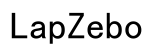How to Reset Reading Speed on Kindle
Introduction
If you're an avid Kindle reader, you know how important it is to have accurate reading speed information. This feature helps you manage your reading habits and set realistic goals. However, at times, the reading speed calculations may become inaccurate, affecting your overall reading experience. In this blog, we will guide you through the steps to reset your reading speed on Kindle, address some common issues you may encounter during the process, and provide tips on customizing and managing your reading speed settings more effectively.
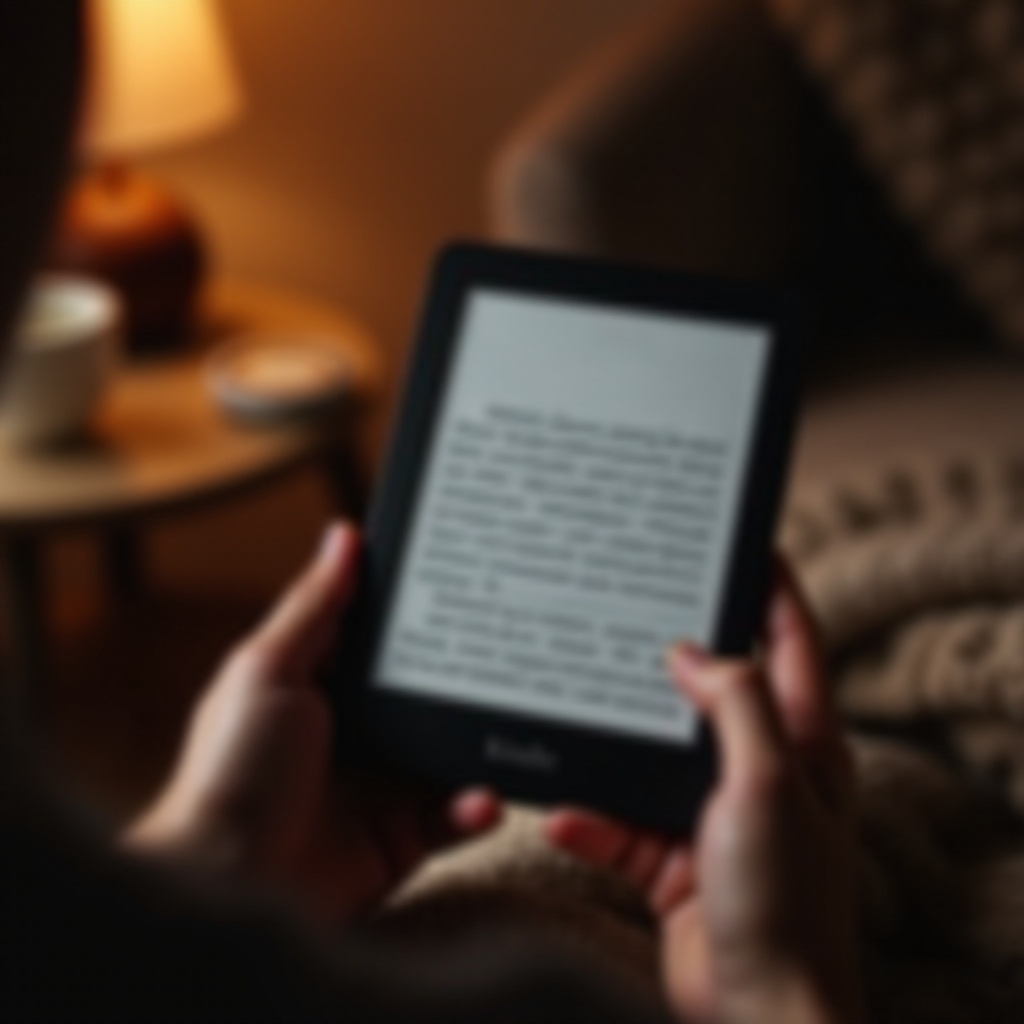
Understanding Reading Speed on Kindle
Reading speed is a useful feature on Kindle devices that calculates how fast you're reading. It estimates the time left in a chapter or book based on your reading history. This feature helps you track your progress and set meaningful reading targets. The estimated reading time adjusts dynamically as you read, providing you with real-time data.
However, inaccuracies can occur if multiple people use the same device or if you frequently switch between different types of content. Incorrect estimations can lead to frustration, making it crucial to reset your reading speed periodically. Understanding how this feature works will help you better manage your reading goals.
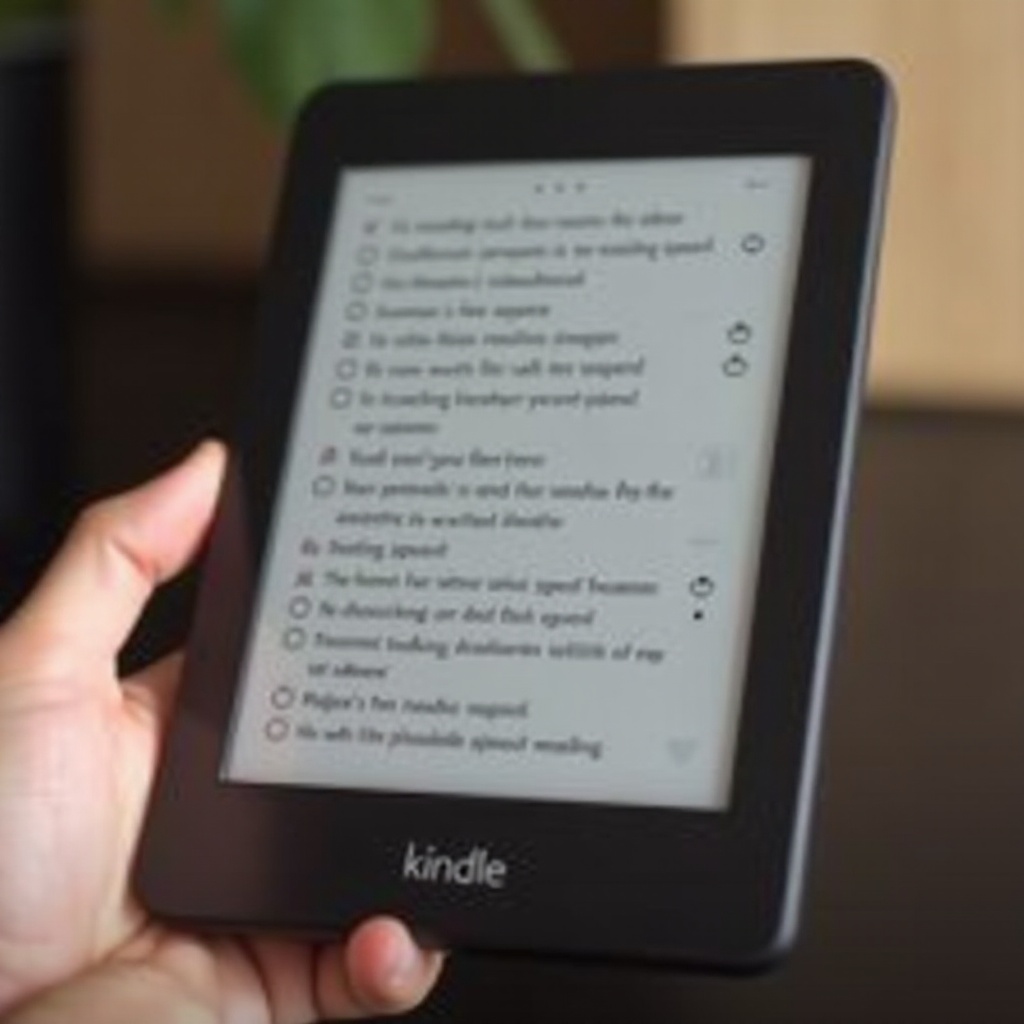
Reasons to Reset Your Reading Speed
There are several reasons why you might want to reset your reading speed on Kindle:
- Inaccurate Estimates: If the reading speed calculations are significantly off, it can disrupt your reading flow.
- Multiple Users: If more than one person uses the Kindle, the reading speed data can become skewed.
- Content Variation: Switching between different types of books, such as novels, textbooks, or documents, can affect the accuracy of reading speed estimates.
Resetting your reading speed ensures that you get accurate estimates, making your reading experience more enjoyable and efficient. Let's prepare your device for the reset.
Preparing Your Kindle for Reset
Before starting the reset process, it's essential to prepare your Kindle. Ensure that your device is fully updated. Check for any available updates and install them to avoid encountering issues during the reset process. Additionally, make sure your device is fully charged or plugged in to prevent it from shutting down during the reset, which could result in data loss or other complications.
Step-by-Step Guide to Reset Reading Speed
Navigating to Settings Menu
- Turn on your Kindle.
- Tap on the home icon at the top of the screen to go to the home screen.
- Access the menu by tapping on the three horizontal lines in the upper right corner.
Finding the Reading Speed Option
- Go to Settings by selecting the 'Settings' option from the menu.
- Navigate to Reading Options. Here, you'll find various settings related to your Kindle reading experience.
- Select Advanced Options in the Reading Options menu.
Completing the Reset Process
- Locate the Reading Speed setting.
- Tap on Reset Reading Speed.
- Confirm your selection to initiate the reset process.
Once completed, the Kindle will recalculate your reading speed based on your new data.
Now, let's look at some common issues you might face during this process and how to overcome them.
Troubleshooting Common Issues
Missing Reset Option
If you don't see the reset option: 1. Check for software updates and install any available updates. 2. Restart your Kindle and try accessing the settings again.
Errors During the Process
For errors during the reset process: 1. Ensure you have a stable internet connection. 2. Repeat the steps carefully, making sure no step is missed. 3. Restart the device and attempt the reset again.
Contacting Amazon Support
If issues persist, contacting Amazon Support can resolve more complex problems. They can guide you through specific troubleshooting steps tailored to your device.
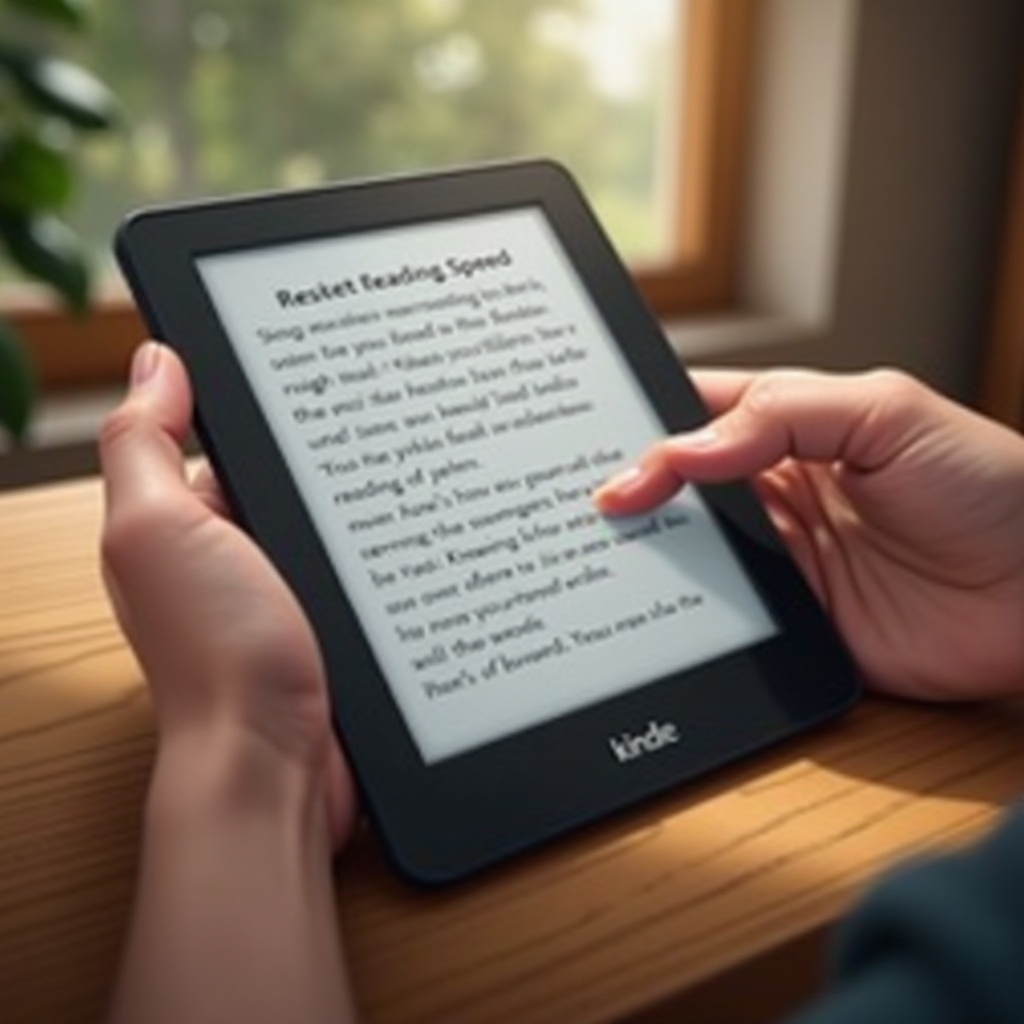
Tips for Managing and Customizing Reading Speed
Customizing Speed for Different Content
Reading speed can vary based on the type of content. Use the options in the Reading Settings to adjust speed for different materials like novels or academic texts.
Utilizing Kindle Features for Improvement
Kindle devices offer several features to help improve reading speed: - Vocabulary Builder: Tracks words you've looked up and helps you learn them. - Word Wise: Shows simple definitions for difficult words.
Tracking Your Reading Metrics
Utilize Kindle’s reading metrics to monitor your progress. This feature can help you set realistic reading goals and track improvements over time.
Conclusion
Resetting your Kindle reading speed can enhance your reading experience by providing accurate estimates of how long it will take to finish a book or chapter. By following the steps outlined in this guide, you can easily reset the reading speed and troubleshoot any issues you may encounter. Remember, managing and customizing your reading speed will help you make the most out of your Kindle device.
Frequently Asked Questions
How do I know if the reading speed has reset correctly?
You should see more accurate time estimates for chapters and books after the reset.
Can I customize my Kindle reading speed settings after resetting?
Yes, you can adjust settings for different content types in the Reading Options menu.
What should I do if I encounter issues during the reset process?
Ensure your device is updated, restart it, and follow the steps again. If problems persist, contact Amazon Support.