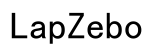How to Fix Facebook Notifications Not Working on iPhone
Introduction
Receiving notifications promptly is essential to stay updated with social media activities, especially on a platform like Facebook. However, many iPhone users often encounter issues where Facebook notifications either do not appear or are delayed. This guide aims to walk you through troubleshooting and fixing the common problem of Facebook notifications not working on your iPhone.
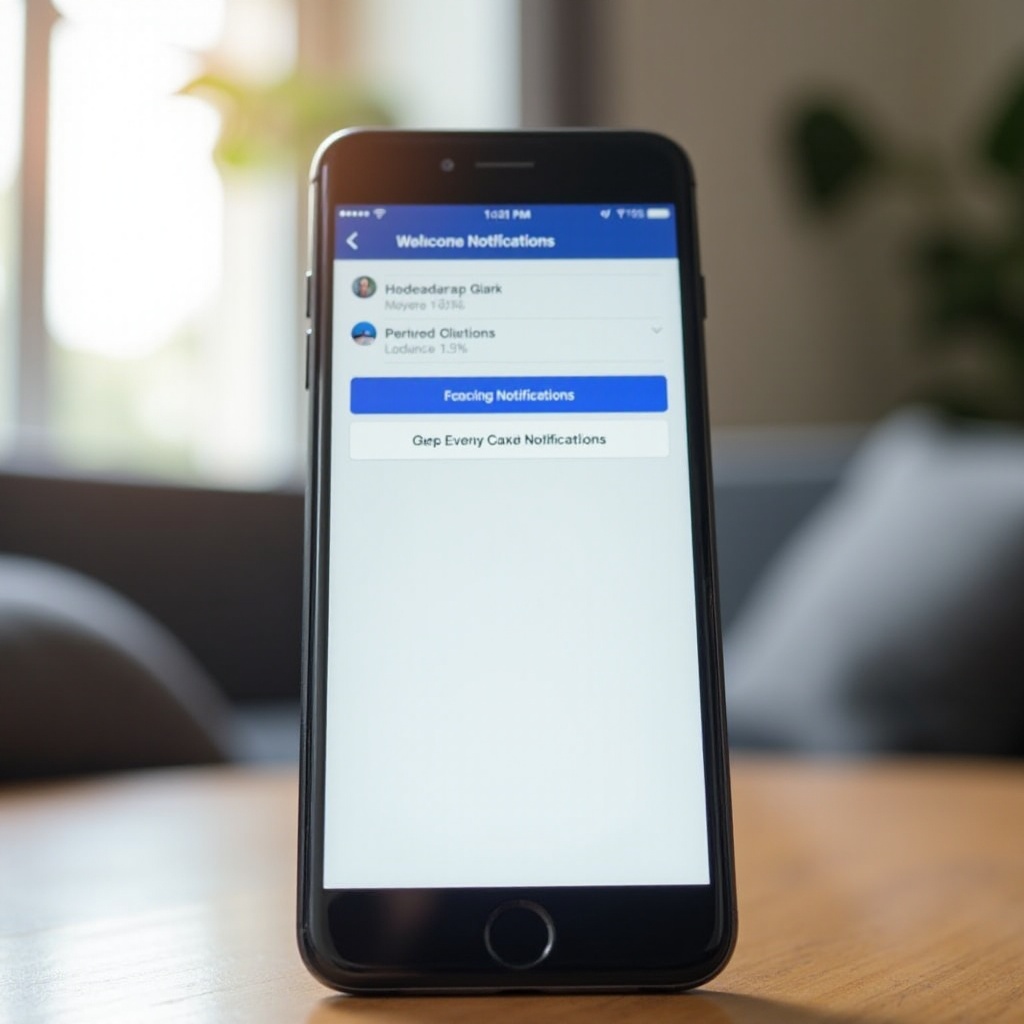
Common Reasons for Facebook Notification Issues
There could be several reasons why Facebook notifications are not working on your iPhone. Understanding these reasons can help you solve the problem more effectively:
- Notification Settings: Sometimes, the notification settings on your iPhone or the Facebook app might be misconfigured.
- Software Updates: Both your iPhone's iOS and the Facebook app require periodic updates to function properly. Missing updates might lead to notification issues.
- Network Issues: Connectivity problems can affect how notifications are delivered. Ensure that your iPhone has a stable internet connection either via Wi-Fi or cellular data.
- Battery Saving Settings: Settings such as Low Power Mode may interfere with app functions, including the delivery of notifications.
By identifying these common causes, you can effectively pinpoint and troubleshoot the notification issues on your iPhone.
Basic Checks
Before diving into more intricate solutions, performing these basic checks can often resolve the issue of Facebook notifications not working on iPhone.
- Ensure 'Do Not Disturb' is off:
- Swipe down from the top-right corner of the screen to open Control Center.
- Check if the crescent moon icon is highlighted. If it is, tap it to turn off 'Do Not Disturb.
- Verify Facebook is allowed to send notifications:
- Open 'Settings' and go to 'Notifications.
- Scroll down to find and tap on 'Facebook.
- Ensure 'Allow Notifications' is enabled and review the alert style.
- Confirm that iPhone is not in low power mode:
- Open 'Settings' and navigate to 'Battery.
- Check if 'Low Power Mode' is on. If it is, disable it as this mode can restrict background activities, including notifications.
Completing these basic checks might often resolve the issue. However, if the problem persists, you may need to follow some more detailed troubleshooting steps.
Detailed Troubleshooting Steps
Let's delve into more specific troubleshooting tactics to ensure those Facebook notifications start appearing again on your iPhone.
- Update the Facebook app:
- Open the App Store and tap on your profile picture at the top right.
- Scroll down to see if there is an update available for Facebook. If there is, tap 'Update.
- Restart your iPhone:
- Press and hold the power button and volume up button until the slider appears.
- Drag the slider to turn off your iPhone.
- After the device is off, press and hold the power button again to restart it.
- Reinstall the Facebook app:
- Press and hold the Facebook app icon until a menu appears, then tap 'Remove App.
- Confirm by tapping 'Delete App.
- Go to the App Store, search for Facebook, and reinstall it.
These steps can help reset the app’s settings and functionality, potentially resolving any notification issues.
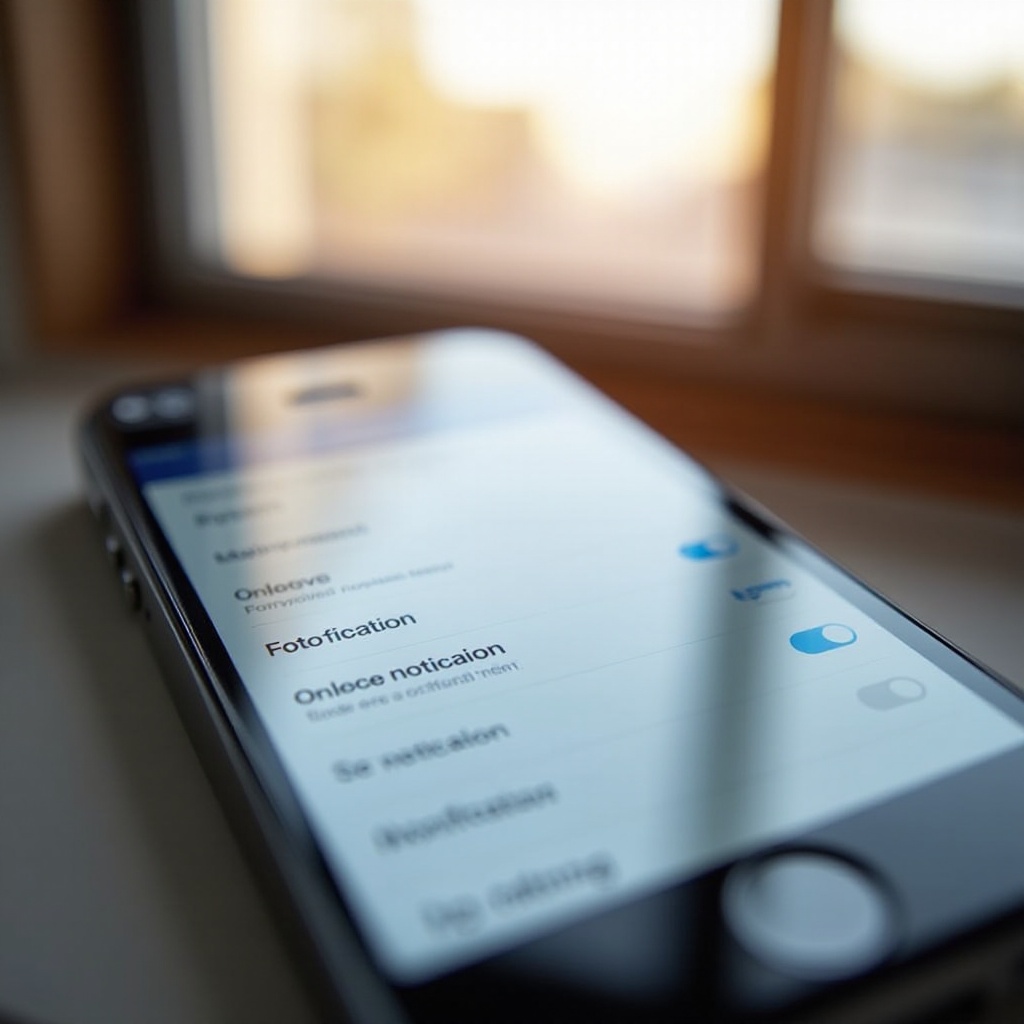
Advanced Solutions
If basic checks and detailed troubleshooting don't work, you might need to try some advanced solutions.
- Reset network settings:
- Open 'Settings,' then go to 'General.
- Scroll down and tap 'Reset,' followed by 'Reset Network Settings.
- Confirm your action. Note that doing this will also reset all Wi-Fi networks and passwords, cellular settings, and VPN/APN settings.
- Check for iOS updates:
- Open 'Settings,' tap on 'General,' and then 'Software Update.
- If an update is available, tap 'Download and Install.
- Reset all settings on the iPhone:
- Navigate to 'Settings,' then 'General' and tap on 'Reset.
- Choose 'Reset All Settings.' This will reset all system settings to default without erasing your data.
These advanced steps are more comprehensive but can often resolve more persistent notification problems.
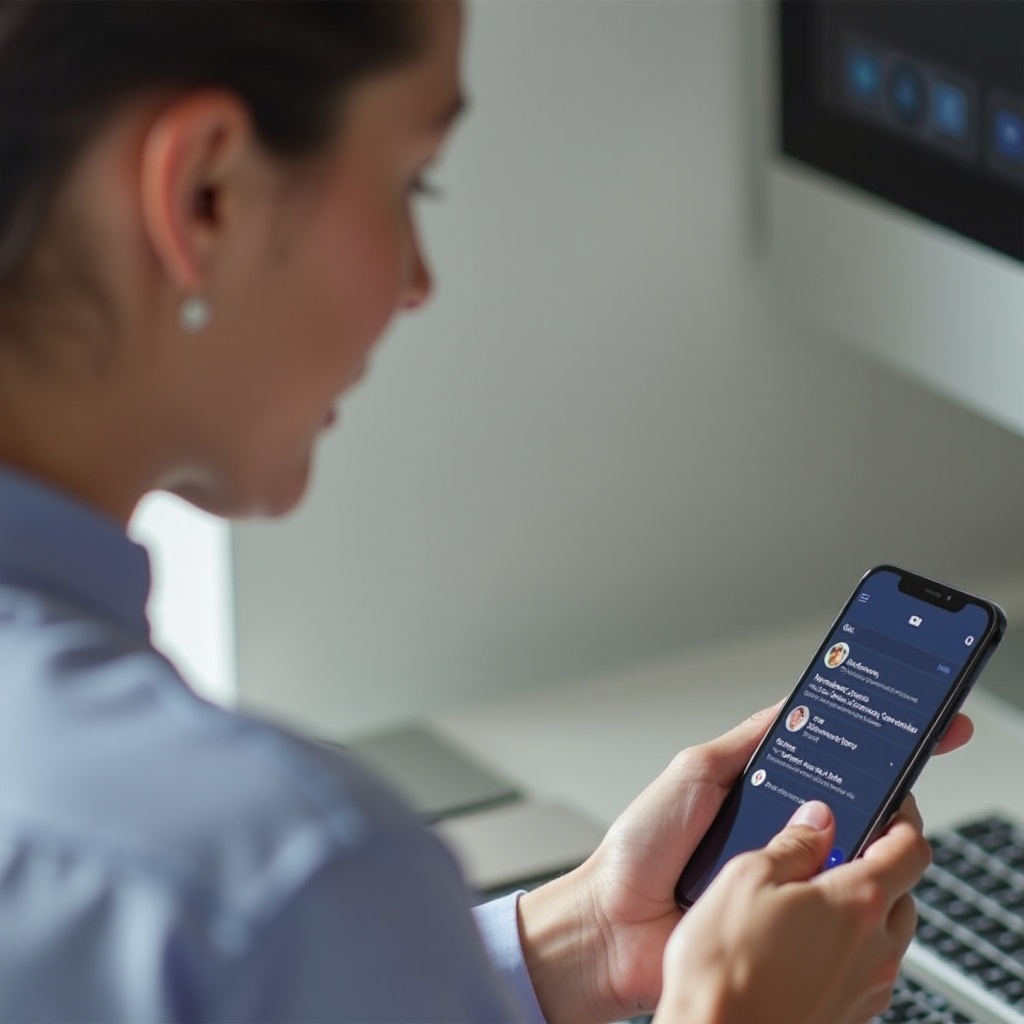
When to Contact Support
If the above solutions do not resolve the issue, it might be time to reach out for professional assistance.
- Contact Apple Support: If you suspect the problem is related to your iPhone settings or iOS, it’s wise to contact Apple Support for further assistance.
- Contact Facebook Support: For app-specific issues that persist even after following all troubleshooting steps, getting in touch with Facebook Support might provide the necessary resolution.
Conclusion
By following these steps and solutions, you can address the issue of Facebook notifications not working on your iPhone efficiently. Staying in the know with your social interactions is crucial, and ensuring your notifications are functioning correctly helps achieve that.
Frequently Asked Questions
Why am I not receiving any notifications, even after following all the steps?
Ensure all steps are executed correctly. If the issue persists, consider contacting Apple or Facebook support.
How do I know if the issue is with my iPhone or Facebook?
Test notifications from other apps to see if this is a widespread issue. If only Facebook is affected, it’s likely an app-specific problem.
Is this a common issue with certain iOS versions?
Yes, some iOS updates may introduce bugs that can affect app functionalities. Always ensure your OS and apps are up-to-date.