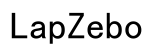How to Fix an Old Laptop That Can't Play YouTube Videos
Introduction
Imagine sitting down with your old laptop to watch your favorite YouTube videos, only to find they won't play. This situation can be frustrating, especially if you're unsure how to fix it. The good news is that there are multiple straightforward steps you can take to resolve this issue, ranging from software updates to hardware upgrades. This blog will guide you through diagnosing and solving the problem, allowing you to get back to enjoying YouTube videos on your old laptop.
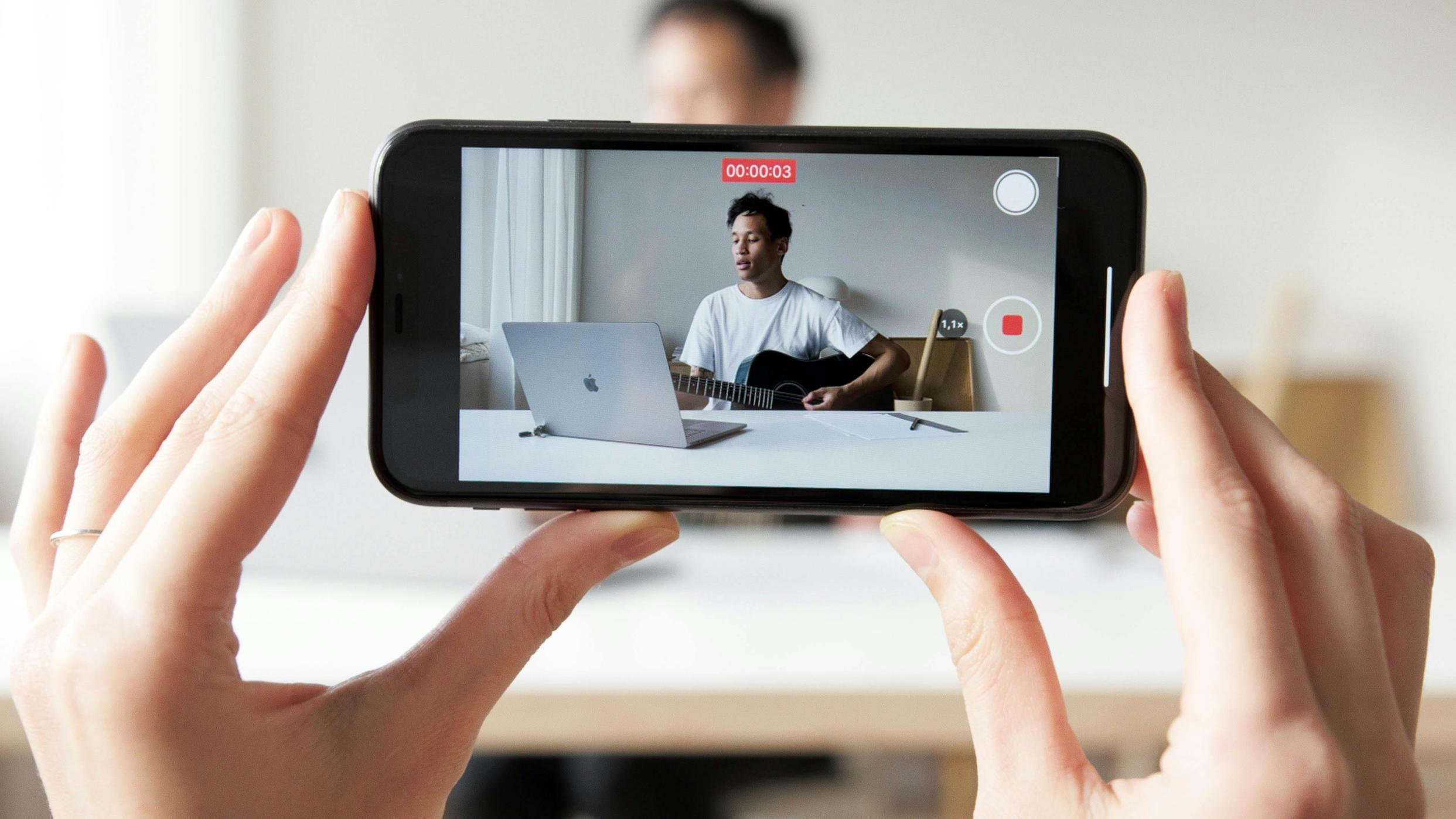
Understanding the Problem
An inability to play YouTube videos on an old laptop can stem from several issues, including outdated software, a slow browser, system performance problems, or even old hardware. Understanding the root cause is the first step in solving the problem. Sometimes, the issue might be as straightforward as an outdated browser or a system that needs optimization to handle video playback.
Here, we will explore various aspects that could be causing the problem with your old laptop. This includes not just identifying the root cause but also recommending solutions. Whether it's a software update, browser optimization, YouTube setting adjustments, or even considering hardware upgrades, we have you covered.
Update Your Software
One of the most common reasons why an old laptop can't play YouTube videos is outdated software. Specifically, old browsers and operating systems may lack the necessary components to run newer video codecs or technologies.
- Update Your Browser: Ensure your web browser is up-to-date. Most modern browsers like Chrome, Firefox, and Edge provide regular updates to improve performance and compatibility with websites, including YouTube.
- Update Your Operating System: Operating systems also release updates to fix bugs, improve performance, and introduce new features. Ensure that your Windows, macOS, or Linux distribution is up-to-date.
- Install Necessary Plugins: Sometimes, having the right plugins can make a significant difference. Ensure you have the latest version of Flash Player, although most modern browsers have phased out Flash in favor of HTML5.
Staying updated can significantly improve your system's ability to handle YouTube videos.
Optimize Your Browser for Performance
Even with an updated browser, performance issues may still occur due to improper settings or too many active extensions.
- Clear Browser Cache: Over time, cached files can slow down your browser. Clearing the cache can free up space and improve performance.
- Disable Unnecessary Extensions: Extensions can consume a lot of resources. Disable or remove extensions that you don't need.
- Optimize Settings: Browsers have settings that you can tweak for better performance. For example, in Chrome, you can reduce hardware acceleration or limit background processes.
These steps will help ensure that your browser operates efficiently, allowing for smoother video playback.
Adjust YouTube Settings
Sometimes, the problem isn't with your laptop or browser but with YouTube settings.
- Reduce Video Quality: High-definition videos are resource-intensive. Lower the video quality to something your laptop can handle better.
- Disable Annotations and Subtitles: Annotations and subtitles can consume additional resources. Disable them to improve performance.
- Use YouTube's Basic Version: YouTube offers a basic version called YouTube Feather, which is designed to work on slower internet connections and lower-spec computers.
Adjusting these settings can often resolve playback issues, offering a more seamless viewing experience even on older machines.
Improve System Performance
Improving your laptop's overall performance can have a significant impact on its ability to play YouTube videos.
- Close Unnecessary Programs: Running multiple applications simultaneously can slow down your system. Close any programs that you are not actively using.
- Increase Virtual Memory: Sometimes, increasing the virtual memory can help speed up your laptop. You can do this through your operating system’s settings.
- Run Disk Cleanup: Disk Cleanup tools can help free up space by removing unnecessary files. Both Windows and macOS come with built-in tools for this purpose.
Taking these steps can make a noticeable difference in how smoothly your laptop runs and can improve video playback.
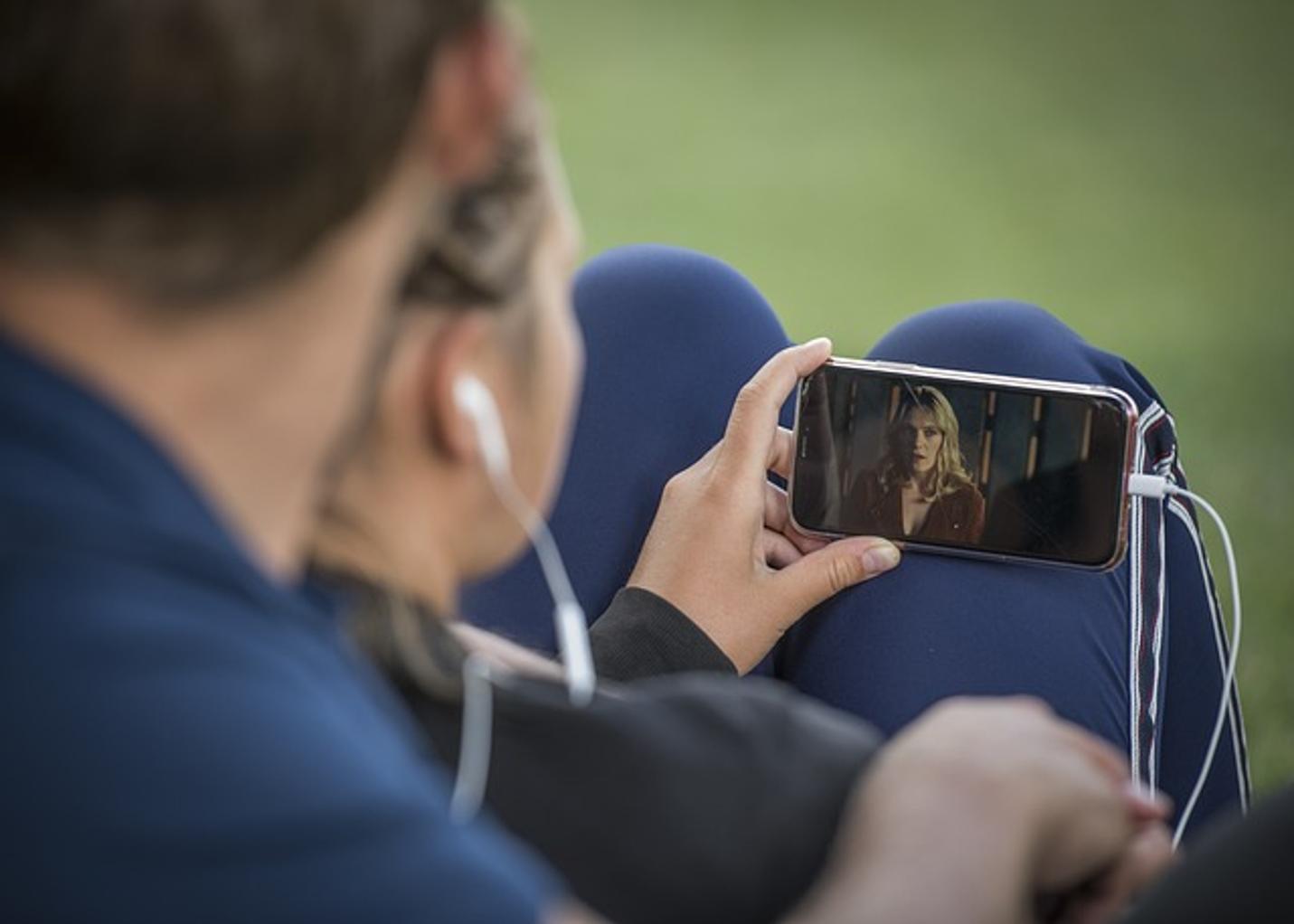
Hardware Upgrades (If Possible)
When software tweaks aren't enough, it might be time to consider hardware upgrades.
- Increase RAM: Adding more RAM can significantly improve your laptop's multitasking capabilities, making it easier to handle video playback.
- Switch to an SSD: If your laptop is running on an old HDD, switching to an SSD can drastically improve overall system performance, including video playback.
These upgrades can be more costly, but they offer a long-term solution to improving your laptop’s performance.
Alternative Solutions
If, despite all these efforts, your laptop still struggles to play YouTube videos, you might want to consider alternative solutions.
- YouTube Apps on Other Devices: Use a smartphone, tablet, or smart TV to watch YouTube instead.
- Download Videos: Services and software exist that allow you to download YouTube videos to watch offline at a lower resolution.
These alternative solutions can provide immediate relief while you plan your next steps for resolving the issue permanently.

Conclusion
Fixing an old laptop that can't play YouTube videos involves a multi-faceted approach. From updating software to optimizing performance and considering hardware upgrades, there are numerous ways to improve your experience. Even if none of these steps completely solve the issue, alternative solutions can provide temporary relief. Following this comprehensive guide, you should be able to rejuvenate your old laptop and get back to enjoying your favorite YouTube content.
Frequently Asked Questions
Why do YouTube videos keep buffering on my old laptop?
Your laptop might have outdated software or insufficient resources like RAM and CPU power. Clearing the cache or lowering video quality can help reduce buffering.
Can an external GPU help my old laptop play YouTube videos?
Yes, an external GPU can provide the needed graphics processing power, but it's often an expensive and complex solution compared to upgrading RAM or switching to an SSD.
What are some lightweight browsers that could help improve YouTube playback on an old laptop?
Lightweight browsers like Opera, Brave, and Vivaldi consume fewer resources and may offer better performance on older laptops.